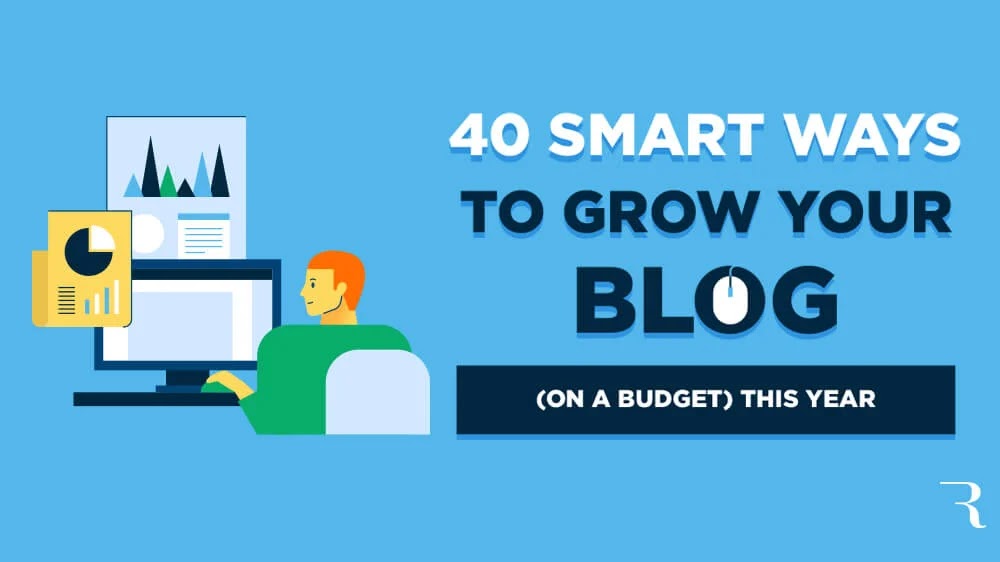Everybody knows that also Professional Banner is the Important Role for youtube Because Banner is the first Impression for your users and subscribers . It also attracts an audience and Impression, I remember first Impression is the last Impression Now Banner is your First Impression. Professional banner for your you tube channel is Important step to Grow your audience, revenu and your brand, similarly creating a strong base for your lovely users. These are some steps for making a professional Banner. What is the size of a professional YouTube channel banner? first of all know that the Banner dimension means length & Breadth. The size of Banner is mostly 2560 x 1440 pixels for your you tube channel . I hope to make sure this size is optimised for everywhere and show clearly In desktop, tv, and mobile view when viewing. Next select your colour and theme design, your band name or you and your content. In this step you can use your creative mind. Select your HD Image to attract and eye catchy colours in Image to represent your band value. Don’t use dull images. Simple and easy to read. use your channel name and logo In HD way. Use Many tools and elements . using All steps You can create a Professional Banner and attract your viewers. Explore this article Full explain how to make professional banner for youtube arts with the help of pixel. hello friends so today to learn to make your head template which will be good for your youtube channel so first you have to use elements in description if you don’t have element then i given so you download it from there then first of all adjust whatever you have from here on the left side, you can use your pixels in a good way. So again in your pixellab, which you have to duplicate and put here on the right side right side, which copies again this element, you have to put it down side, type your channel name yourself. is this the one you use on the main phone that gives you all the details If I suck my logo from here in the circle type, then look at it, what to do, adjust your people well, like you adjust your people, what you have to do from here, you have to do this process on YouTube same procedure as a blogger etc. You will get it by duplicating it, you have to blacken it with its colour, on the day of blackening it, you have to duplicate it and the gradient of duplicating it is your light black and light red, and save it backward. Let’s do what you have to do, from here you will see this dot element, you just have to set it aside here, let’s set the account. I have some of that inside my description, the social media icons we have given, which you have to adjust, you have to put your social media one by one, what should you do about that, before going to the option But as soon as you go to the safe option, you just have to suck the message rectangle and you have to keep its colour as black, what you have to do is keep track of everything and take it on the whole screen. What to do by adjusting it to the side of the down, duplicating it, what to do by moving it to the top side, then you can see here that our professional Banner is ready tab, save it as you save it, then you What to do is to go to your YouTube channel, what you have to do is to go to the YouTube channel, you will be shown the option from the customer, you have to click on it, as it will appear on the side, if you see the option of this YouTube banner, then you have to click on something. What you have to do is drag and drop whatever you want in a small size, then you can see it on my mobile screen which is well set, then you can set yours from this date then you will get from here. Have to save as if you save this thing then you can see that now the professional banner which is ready at our place and which we have also set them. Elements Link :- shorturl.at/syDM0 Pixelab :- shorturl.at/cfvM9 Youtube video :- How To Make Professional Banner For YouTube App Link :- Picsarts AI Photo EDITOR