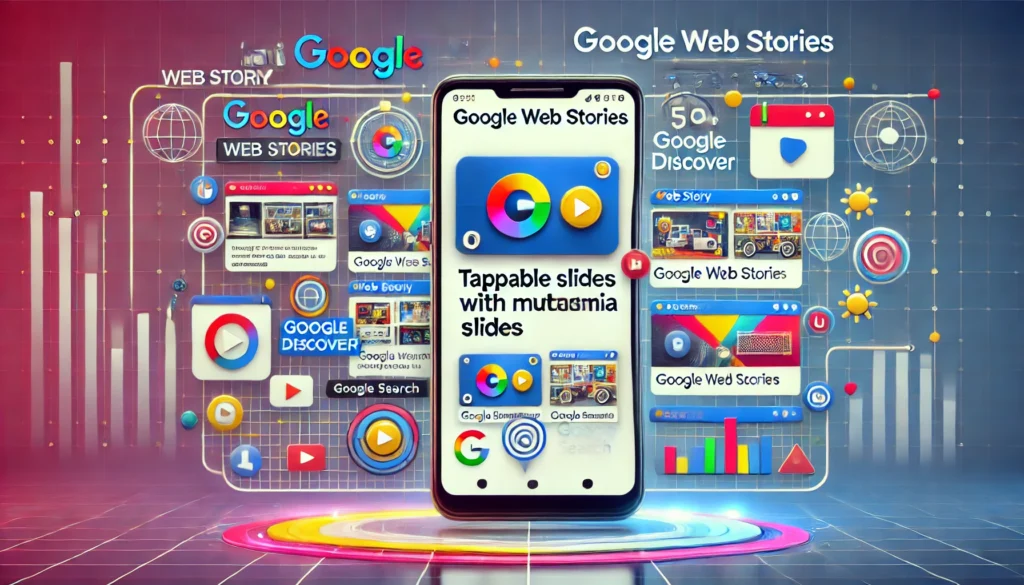
Google Web Stories are a content format introduced by Google to deliver visually rich, immersive, and mobile-first experiences. They are essentially a form of Accelerated Mobile Pages (AMP), designed to showcase short, engaging stories similar to social media stories (like those on Instagram or Snapchat), but optimized for web consumption and discoverability through search engines.
Key Features:
- Visual and Interactive: Web Stories are built with multimedia content, including videos, images, animations, and text. They offer a visually compelling format that can be tapped through like a slideshow.
- Mobile-First Format: While Web Stories can be viewed on any device, they are optimized for mobile. The vertical, full-screen format makes them perfect for smartphone users.
- Discoverable in Google Search: Unlike social media stories, Google Web Stories are not limited to a specific platform. They can appear in Google Search results, Google Images, and even in the Google Discover feed, making them more discoverable across the web.
- Monetization Options: Publishers can monetize Web Stories by integrating ads, affiliate links, or other revenue-generating elements. Google supports placing display ads and video ads within stories.
- Customizable Design: Publishers can customize the appearance and branding of their Web Stories, making them flexible for various use cases, from news and entertainment to tutorials and product showcases.
- SEO-Friendly: As Web Stories are AMP-based, they are fast-loading and designed to adhere to Google’s SEO best practices. This format allows publishers to add metadata and optimize for search engines, thus enhancing visibility.
Use Cases:
- Media Outlets: News publishers can use Web Stories to highlight top stories or breaking news in a visually engaging manner.
- E-commerce: Online retailers can create product stories, showcasing features or benefits of products in a visually interactive format.
- Travel and Lifestyle: Travel bloggers or lifestyle influencers can share stories from their travels or personal experiences with stunning visuals and videos.
- How-To Guides: Brands or content creators can use Web Stories for tutorials or step-by-step guides, such as recipes or DIY projects.
Creation and Tools:
Creating Google Web Stories can be done using tools like:
- WordPress Web Stories Plugin: An official plugin by Google for WordPress users, allowing them to create stories directly from their dashboard.
- Adobe Spark, MakeStories, Newsroom AI: Third-party platforms offering drag-and-drop tools to create Web Stories without coding.
Differences from Social Media Stories:
- Platform Independence: Google Web Stories are not confined to a specific app or platform and can be shared across the web.
- Persistent and Searchable: Unlike social media stories that disappear after 24 hours, Web Stories remain accessible and can be indexed by search engines.
- More Monetization Control: Publishers can choose to integrate different forms of monetization within Web Stories.
Google Web Stories provide a unique way for publishers and brands to engage with audiences, combining the benefits of visual storytelling with the reach and discoverability of the open web.

To create Google Web Stories in WordPress, you can follow these steps to set up, design, and publish your stories using the official Web Stories plugin provided by Google:
Step 1: Install and Activate the Web Stories Plugin
- Log in to your WordPress dashboard.
- Navigate to
Plugins > Add New. - Search for “Web Stories” in the search bar.
- Install and activate the Web Stories by Google plugin.
Step 2: Create a New Web Story
- After activation, go to
Stories > Dashboardin your WordPress dashboard. - Click on the “Create New Story” button to start designing a new story.
Step 3: Design Your Web Story
The Web Stories editor provides a drag-and-drop interface similar to page builders. Here’s how you can design your story:
- Add Pages:
- Each page represents a slide in the story.
- Click the “+” button to add new pages or duplicate existing ones for consistency.
- Add Media:
- You can upload images and videos or choose from your media library.
- Drag and drop media onto the page.
- Add Text and Shapes:
- Insert text boxes, adjust fonts, colors, and sizes.
- Use shapes or animations to enhance the visual appeal.
- Background and Layers:
- Set a background for each page using images, videos, or solid colors.
- Manage layers to arrange elements on the page for a polished look.
- Apply Animations and Links:
- Animations can be added to elements to create engaging transitions.
- Links can be inserted within the story to direct users to other pages, websites, or products.
Step 4: Optimize Your Web Story
- Add Metadata:
- In the “Document” tab, fill out the title, excerpt, and cover image for your story. This information will be used for search engine optimization (SEO).
- Add a Publisher Logo:
- Upload a logo that will appear on each story page. This should be a square image that represents your brand.
- Check for Accessibility and SEO:
- The editor provides suggestions for improving accessibility and SEO. Make sure your text is readable, and all necessary metadata is included.
Step 5: Publish or Schedule Your Web Story
- Preview your Web Story to ensure everything looks correct across different devices.
- Click “Publish” to make the story live. You can also schedule the story to be published at a later time.
- Once published, the Web Story will be available as a new post type, and you can share the link or embed it on your website.
Optional: Embed Web Stories on Your Website
To display Web Stories on your site:
- Use the Web Stories block in the Gutenberg editor to add stories to posts or pages.
- Embed stories manually using shortcodes or add them to your site’s widgets.
Tools and Resources for Designing
- Pre-made templates within the Web Stories plugin help you get started quickly.
- You can use third-party design tools (e.g., Canva or Adobe Spark) to create visuals, then import them into the Web Stories editor.
- Analytics tools like Google Analytics can be integrated to track the performance of your stories.
By following these steps, you can create engaging, SEO-friendly Google Web Stories in WordPress, enhancing your content strategy with visually rich storytelling.

To publish Web Stories in Google Search Console, follow these steps to ensure your stories are discoverable and optimized for search:
Step 1: Verify Your Website in Google Search Console
Before you can submit Web Stories, you need to make sure your website is verified in Google Search Console.
- Log in to Google Search Console.
- Add your website as a property by clicking the “Add Property” button.
- Verify ownership using one of the recommended methods (e.g., uploading an HTML file, adding a DNS record, or using Google Analytics).
Step 2: Make Sure Your Web Stories are Indexable
- Ensure that each Web Story has a unique URL. When you publish a Web Story in WordPress, it will automatically be assigned a URL, such as
yourwebsite.com/web-stories/story-title/. - Make sure the Web Story is set to “public” in WordPress, so it is accessible to search engines.
- Check for “noindex” tags: Make sure the Web Stories do not have any “noindex” tags that would prevent search engines from indexing them.
Step 3: Submit Your Web Stories Sitemap (Optional but Recommended)
To help Google discover your Web Stories more easily, you can create and submit a sitemap for your Web Stories.
- Generate a sitemap for Web Stories. If you use the Web Stories plugin in WordPress, it can automatically generate a sitemap (usually at
yourwebsite.com/web-stories-sitemap.xml). - Go to Google Search Console, select your website, and navigate to “Sitemaps”.
- Submit the Web Stories sitemap URL (e.g.,
/web-stories-sitemap.xml).
Step 4: Test Your Web Stories Using the URL Inspection Tool
- In Google Search Console, use the “URL Inspection” tool to check individual Web Stories URLs.
- Enter the URL of your Web Story, and click “Test Live URL” to see if the story is indexed and discoverable.
- If the Web Story is not indexed, click “Request Indexing” to submit it to Google.
Step 5: Monitor Web Stories Performance
- In Google Search Console, go to “Performance” and filter for Web Stories. This allows you to see how your stories are performing in terms of clicks, impressions, and ranking.
- You can also check for any coverage issues under the “Coverage” section to see if any Web Stories are excluded from indexing due to errors.
Step 6: Troubleshoot Any Issues
If Google Search Console reports any issues with your Web Stories (such as AMP validation errors), address these issues to ensure the stories can be properly indexed and displayed.
By following these steps, you can help your Web Stories appear in Google Search results and other surfaces like Google Discover, ensuring they reach a wider audience.
Google Web Stories Analytics
Tracking traffic for Google Web Stories involves several methods and tools to analyze user engagement, interactions, and overall performance. Here’s how you can effectively track Web Stories traffic:
1. Google Analytics
- Setup: Integrate Google Analytics with your website. If you’re using WordPress with the Web Stories plugin, you may need to ensure that it’s configured to track Web Stories.
- Event Tracking: Set up event tracking for specific actions within your Web Stories, such as taps on links, swipes, or video plays.
- Custom Reports: Create custom reports to analyze traffic sources, user behavior, and engagement metrics specific to your Web Stories.
2. Google Search Console
- Performance Reports: Use Google Search Console to monitor how your Web Stories are performing in search results. You can view impressions, clicks, and average position.
- Indexing Issues: Check for any indexing issues or errors that may affect the visibility of your Web Stories in search results.
3. URL Tracking Parameters
- UTM Parameters: Append UTM parameters to the URLs within your Web Stories. This will help you track traffic sources and campaigns in Google Analytics.
- Example:
https://yourwebsite.com/web-story?utm_source=story&utm_medium=web&utm_campaign=paris_trip
- Example:
- Custom Short Links: Use URL shorteners with tracking capabilities to monitor clicks and engagement.
4. Google Data Studio
- Data Visualization: Connect Google Analytics to Google Data Studio to create visual reports and dashboards that provide insights into your Web Stories’ performance.
- Custom Dashboards: Design custom dashboards that focus on metrics relevant to your Web Stories, like page views, average time spent, and user interactions.
5. Monitor Engagement Metrics
- Key Metrics to Track:
- Page Views: Total number of views for each Web Story.
- Unique Visitors: Number of distinct users who viewed the story.
- Time on Page: Average time spent on each slide of the story.
- Bounce Rate: Percentage of visitors who leave after viewing only the Web Story.
- Interactions: Track how many users engaged with the story elements (links, videos, etc.).
6. Social Media Insights
- If you share your Web Stories on social media platforms, use the respective analytics tools (like Facebook Insights, Instagram Analytics, etc.) to track engagement, clicks, and shares originating from those platforms.
7. Feedback and Surveys
- User Feedback: Encourage users to provide feedback on the stories. Use surveys or polls within the stories to gain insights into user preferences and experiences.
- Engagement Tracking: Track social shares or comments about the stories to gauge user interest and engagement.
8. A/B Testing
- Testing Variations: Conduct A/B tests on different Web Story formats or content styles to see which versions drive more traffic and engagement.
- Analyzing Results: Use the insights from A/B testing to refine your Web Story strategy.
Conclusion
By combining these tools and techniques, you can effectively track traffic and analyze the performance of your Google Web Stories, helping you understand your audience better and improve future content strategies.
- Also Read : How to Optimize Your WordPress Site with Cloudflare.
- Also Read : How to Publish Your Own Website in the USA.
- Also Read : What is the Benfite of Hostinger For a Website.

