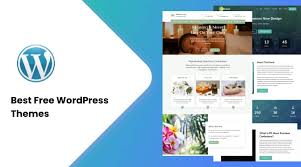Getting a free theme template on WordPress for a Google post can enhance the visual appeal and functionality of your site. Here’s a step-by-step guide to help you find and install a free WordPress theme:
Step 1: Sign Up for a WordPress Account
- Visit WordPress.com or WordPress.org:
- WordPress.com is a hosted solution with a free plan. Choose this if you want an easier setup.
- WordPress.org allows for more customization but requires your own hosting. Choose this if you want full control.
- Create an Account:
- Fill in the necessary information to create your account.
Step 2: Access the Theme Directory
- Navigate to the Dashboard:
- After logging in, go to your website’s dashboard.
- Go to Appearance > Themes:
- In the left sidebar, find the “Appearance” menu and click on “Themes.”
- Browse Free Themes:
- Click on “Add New” to explore the WordPress theme repository. You can filter themes by popularity, latest, or specific features (like responsive design).
Step 3: Search for a Theme
- Use the Search Bar:
- Enter keywords related to the type of theme you’re looking for, such as “blog,” “portfolio,” or “business.”
- Filter Themes:
- Use tags and feature filters to narrow down options based on layout, color, and functionality.
- Preview Themes:
- Hover over a theme you like and click “Preview” to see how it looks. This allows you to visualize how it will appear on your site.
Step 4: Install a Theme
- Choose Your Theme:
- Once you find a theme you like, click the “Install” button.
- Activate the Theme:
- After installation, click “Activate” to make it live on your site.
Step 5: Customize Your Theme
- Go to Customize:
- After activating, navigate to Appearance > Customize to access the theme customizer.
- Modify Settings:
- You can adjust various elements like colors, fonts, header images, and more depending on the theme’s options.
- Save Changes:
- Don’t forget to click “Publish” to save your customizations.
Step 6: Create a Google Post
- Write Your Content:
- Create a new post by going to Posts > Add New. Write your content, add images, and format it as desired.
- SEO Optimization:
- Use SEO best practices to optimize your post for Google. Include keywords, meta descriptions, and alt text for images.
- Publish:
- Once everything is ready, click “Publish” to make your post live.
Additional Resources
- Plugins: Consider using plugins for additional functionality (like SEO tools or social media sharing).
- Support: If you run into issues, check the theme documentation or the WordPress support forums.
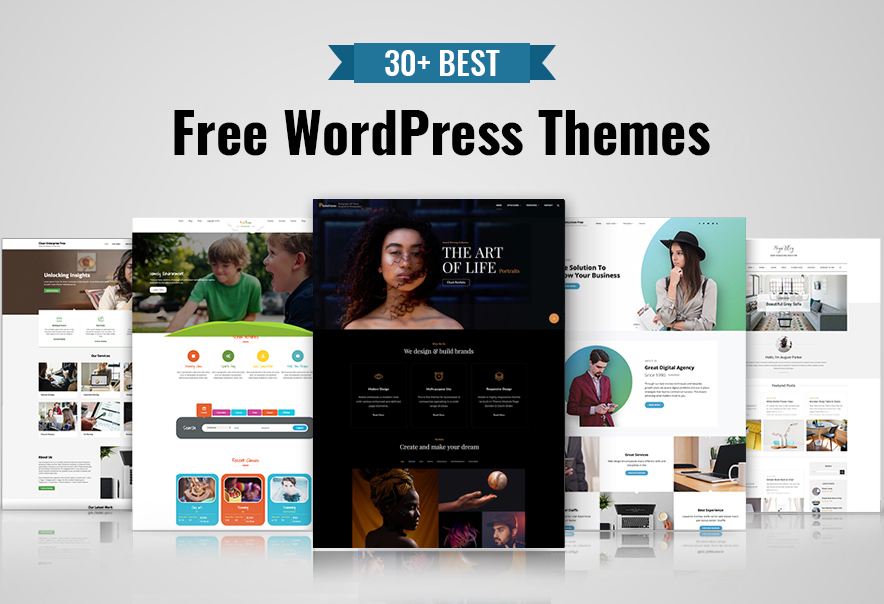
Alternative Sources for free Theme Template
Certainly! Here are additional ways to find free WordPress themes, including alternative sources and methods:
- Third-Party Theme Websites:
- Several websites offer free WordPress themes. Some reputable ones include:
- ThemeForest (Free section): Occasionally has free themes available for download.
- Colorlib: Offers a variety of free themes that are well-designed and easy to use.
- Astra Themes: Provides free themes focused on performance and customizability.
- OceanWP: Known for its versatile free theme that’s highly customizable.
- GitHub:
- Many developers share their WordPress themes on GitHub. You can search for “free WordPress themes” on GitHub to find various options.
- Ensure to check the repository’s documentation for installation instructions.
- WordPress Theme Clubs:
- Some theme clubs offer free versions of premium themes. Look for clubs that provide limited free access to their premium themes.
- Examples include MyThemeShop and TemplateMonster, which often have free offerings.
- Blogging Communities:
- Websites like WPBeginner or WPMU DEV occasionally list free themes and offer reviews, which can help you decide.
- Join forums or Facebook groups focused on WordPress where members often share free themes or recommendations.
Step-by-Step Alternative Installation Methods
- Manual Upload via ZIP File:
- If you download a theme from an external site, you may receive it in a ZIP file.
- To install:
- Go to Appearance > Themes in your WordPress dashboard.
- Click “Add New” and then “Upload Theme.”
- Select the ZIP file you downloaded and click “Install Now.”
- After installation, click “Activate.”
- Using a Local Development Environment:
- If you want to test themes before making them live, consider using a local development environment (like XAMPP or Local by Flywheel).
- Install WordPress locally, and follow the same steps to find and test themes without affecting your live site.
Utilizing Theme Demos
- Live Demos:
- Many theme developers provide demo sites. Before downloading, check the live demo to see if it meets your aesthetic and functional needs.
- This helps you visualize how the theme will look with content similar to yours.
Enhancing Your Theme Experience
- Child Themes:
- If you want to customize a free theme further, consider creating a child theme. This allows you to make changes without losing them during updates.
- Page Builders:
- Use page builders like Elementor or Beaver Builder. Many free themes are compatible, allowing you to create custom layouts easily.
- Regular Updates:
- Choose themes that are regularly updated and maintained. This ensures compatibility with the latest WordPress version and security patches.
SEO and Performance Considerations
- SEO-Optimized Themes:
- Look for themes that are SEO-friendly. Many free themes have built-in SEO optimizations, but you can enhance this with plugins like Yoast SEO.
- Performance Testing:
- After installing a theme, test its performance using tools like Google PageSpeed Insights or GTmetrix. If the theme is slow, consider alternatives.
Conclusion
By exploring these additional sources and methods, you can find a variety of free WordPress themes that suit your needs. Whether you go through the official directory, third-party sites, or manual uploads, you have plenty of options to enhance your site effectively!