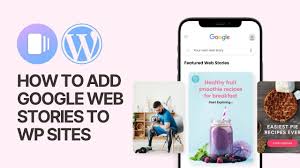Creating web stories on WordPress is an engaging way to present content, leveraging visual storytelling for a mobile-first audience. Here’s a comprehensive guide to get you started:
Step 1: Understand Web Stories
Web Stories are visually rich, engaging, and designed for mobile devices. They combine video, images, text, and audio, allowing users to consume content quickly.
Step 2: Install the Required Plugin
- Choose a Plugin: The most popular plugin for creating web stories on WordPress is the Google Web Stories plugin.
- Install the Plugin:
- Go to your WordPress dashboard.
- Navigate to Plugins > Add New.
- Search for “Web Stories”.
- Click Install Now and then Activate.
Step 3: Create a Web Story
- Access the Web Stories Dashboard:
- In the WordPress dashboard, you’ll see a new menu item called Stories. Click on it.
- Start a New Story:
- Click on Add New. This will open the story editor.
Step 4: Design Your Story
- Add Pages:
- Use the Add Page button to create multiple pages for your story.
- Insert Media:
- You can upload images and videos directly from your computer or use the media library.
- Drag and drop elements like images, videos, text, and shapes onto your pages.
- Customize Your Design:
- Use the editor to customize fonts, colors, and layouts.
- Add animations to elements for a more dynamic experience.
- Add Links:
- You can add clickable links to your story pages to direct viewers to other content.
Step 5: Optimize Your Story
- SEO Best Practices:
- Use relevant keywords in your story title and descriptions.
- Add alt text to images for accessibility and SEO.
- Mobile Optimization:
- Ensure your story looks good on mobile devices since web stories are primarily viewed on smartphones.
Step 6: Preview Your Story
- Preview:
- Use the preview option to see how your story will look on different devices.
- Make necessary adjustments based on the preview.
Step 7: Publish Your Story
- Publish:
- Once satisfied with your story, click on the Publish button.
- Your web story will be live and accessible via your website.
Step 8: Promote Your Story
- Share on Social Media:
- Promote your web story on platforms like Instagram, Facebook, and Twitter to drive traffic.
- Embed in Posts:
- You can embed your web stories in regular blog posts for additional visibility.
- Monitor Performance:
- Use Google Search Console and analytics tools to track how your web stories are performing in terms of views and engagement.
Conclusion
Creating web stories in WordPress can enhance your content strategy, allowing you to connect with your audience in a visually engaging way. By following these steps, you can produce compelling stories that captivate your viewers and drive traffic to your site. Don’t forget to experiment with different formats and styles to find what resonates best with your audience!
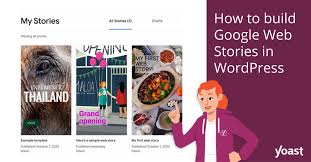
Certainly! Here’s an alternative approach to creating web stories on WordPress, focusing on a slightly different workflow and tools:
Step 1: Research and Plan Your Story
- Choose Your Topic: Select a topic that aligns with your audience’s interests.
- Outline Your Story: Create a rough outline, deciding on key messages and the sequence of content.
Step 2: Use a Different Plugin (Optional)
While the Google Web Stories plugin is popular, you can also explore other options like WP Story or Make Stories. Here’s how to use WP Story:
- Install WP Story:
- Go to Plugins > Add New.
- Search for “WP Story”.
- Click Install Now and then Activate.
Step 3: Create Your Web Story
- Access the Plugin:
- In the WordPress dashboard, find the WP Story menu.
- Create a New Story:
- Click on Add New to start a fresh story.
Step 4: Design and Customize
- Add Pages:
- Use the Add Page option to create multiple slides.
- Upload Media:
- Drag and drop images and videos or upload them from your device.
- Consider using high-quality visuals for better engagement.
- Text and Styling:
- Add text overlays to convey your message.
- Customize fonts, colors, and sizes for a cohesive design.
- Interactive Elements:
- Add buttons for calls to action (e.g., “Learn More” or “Shop Now”).
Step 5: Preview and Edit
- Preview Your Story:
- Use the preview option to check the flow and design.
- Make adjustments as needed.
Step 6: Publish Your Story
- Save and Publish:
- Once satisfied, click on Publish.
- Your story will be live on your website.
Step 7: Promote and Share
- Social Media Promotion:
- Share your story on social media platforms.
- Create engaging posts or stories that highlight your new web story.
- Embed on Your Site:
- Embed your story within blog posts or pages to increase visibility.
- Use Email Marketing:
- Include a link to your web story in newsletters or email campaigns.
Step 8: Analyze Performance
- Track Engagement:
- Use Google Analytics or the analytics features in your plugin to monitor views and interactions.
- Adjust future stories based on performance data.
Conclusion
Creating web stories in WordPress can be done using various plugins and techniques. By planning your content, designing engaging visuals, and promoting effectively, you can capture your audience’s attention and drive engagement. Experiment with different styles and formats to find what works best for your brand!